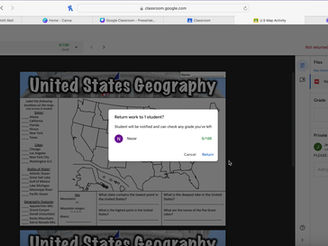Help Center
Jotit Learning App
Jotit's Teacher Extension
Google Classroom Tutorials
Questions?
Common issues and how to fix them.
For Administration
Jotit is an all-in-1 learning platform, that integrates fully and easily with the school’s LMS. It replaces paper materials and consolidates learning resources in one device. Students learn, handwrite, read, organize their materials and complete their work through Jotit.
Jotit follows strict data privacy policies, ensuring all student data is secure and complies with relevant regulations.
Continuous support includes training sessions during PD days, on-site visits, and phone consultations to ensure a smooth experience.
Provide comprehensive training and support to ensure teachers are comfortable with the technology. Encourage open communication to address any concerns. Jotit enjoys developing strong relationships with the teachers to make sure everyone is comfortable.
For Parents/Guardians
Contact our support team at support@jotit.io and a team member will reach out within 24 hours for troubleshooting and assistance. Be sure to leave your name and number so we can give you a call!
If your students uses Jotit on a Chromebook provided by your school, please reach out to the school’s IT for assistance.
Parents can access grades and classwork through the school's LMS, which is integrated with the Jotit. For example, if your child uses Google Classroom- you will log into their GC account and see all their information.
Parents are welcome to contact the support line support@jotit.io at any time and ask questions. We also offer a Parent Orientation to allow for the parents to learn more about Jotit and ask questions.
For Teachers
That's no problem! Our personalized training will get you right on track. We will go over how to set one up, how to set up your class, add your students and start posting materials.
Visit our “How To- Guides” section for detailed instructions on creating a Google Classroom class calendar.
A material is something that will stay in the classroom for the year (ex: Textbooks, Reference Sheet). An assignment has a due date and copy for each student.
Absolutely! Jotit is designed to support both in-person and remote learning environments. The platform's cloud-based system ensures that students and teachers can access their materials and collaborate from anywhere, at any time.
Jotit seamlessly integrates with popular LMS platforms like Google Classroom and Canvas, as well as other educational tools and resources. This integration ensures a smooth transition and enhances the overall learning experience.

Download our guide